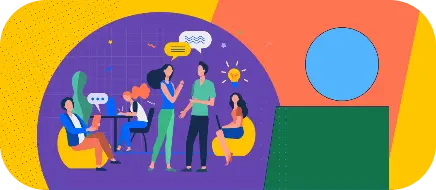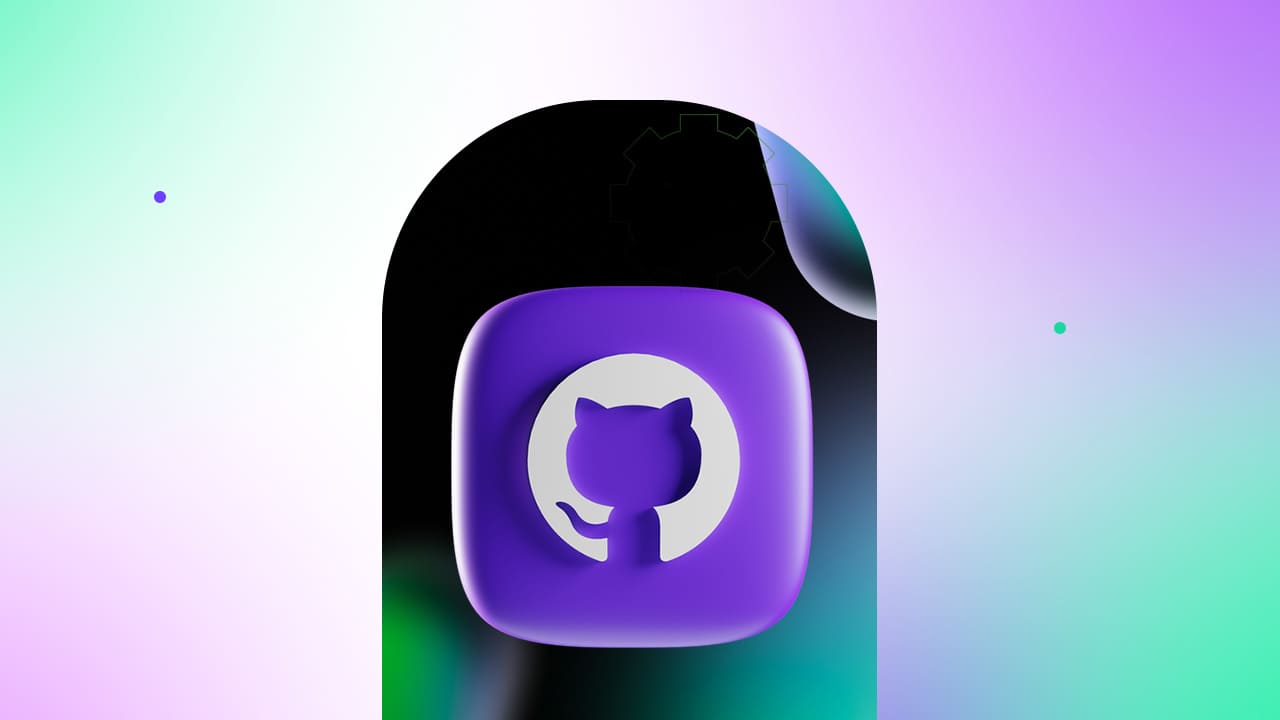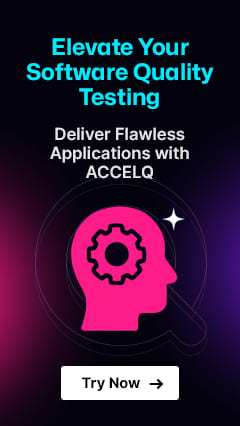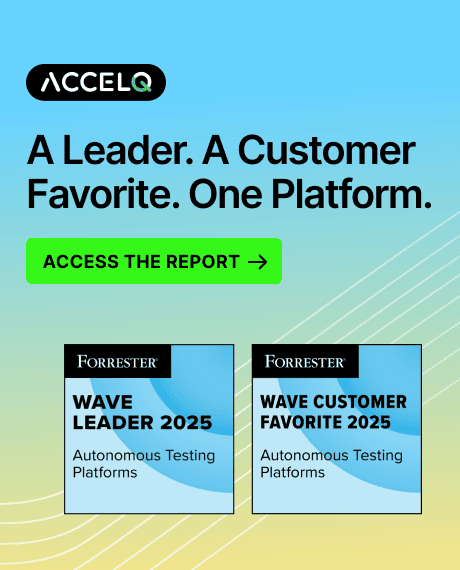Git Commands for Test Automation: Best Practices & Techniques

Version control failures can be costly for testing teams. Lost scripts mean weeks of rework. Overwritten changes derail releases. When environments drift out of sync, testing grinds to a halt.
Git made collaborative testing possible. But it wasn’t designed for business-centric, no-code test automation. Today’s testing teams need more than CLI skills. They need test asset governance at scale. For test automation teams still managing code, Git commands for automation testing remain essential.
Yet Git shows its age. Command lines block non-technical testers from contributing. Merge conflicts multiply as teams grow. File-based tracking misses business context. Understanding both the necessity and limitations of Git helps teams evolve beyond it.
Essential Git Commands Every Tester Should Know
Master these basic git commands for test automation to handle daily testing workflows effectively:
Repository Setup Commands
Every test automation project begins with proper initialization:
| Command | Purpose | Example |
|---|---|---|
git status |
Check what changed | Shows modified files and staging status |
git add |
Stage all test changes | Prepares files for commit |
git commit -m "message" |
Save changes | git commit -m "TEST: Add login validation" |
git push origin main |
Share with team | Uploads commits to the remote repository |
git pull origin main |
Get the latest changes | Downloads and merges team updates |
Choose git init for greenfield projects. Use git clone when joining established teams. The git remote command links local work to shared repositories.
Daily Workflow Commands
Test automation revolves around these core commands:
| Command | Purpose | When to Use |
|---|---|---|
git branch |
List all branches | Check available branches |
git checkout -b feature/api-tests |
Create a new branch | Start new test feature |
git checkout main |
Switch branches | Return to the main branch |
git merge feature/api-tests |
Combine changes | Integrate completed tests |
Check the git status before any action. Write descriptive commit messages. Pull regularly to prevent conflicts. Push promptly to keep teams synchronized.
Branching Essentials
Isolate test development with branches:
| Command | Purpose | Output |
|---|---|---|
git log --oneline |
View commit history | Compact list of commits |
git diff |
Show uncommitted changes | Line-by-line differences |
git blame test_login.py |
Who changed what | Author and commit for each line |
Information and Investigation
Track changes and debug issues:
| Command | Purpose | Use Case |
|---|---|---|
git log --oneline |
View commit history | Quick overview of recent changes |
git diff |
Show uncommitted changes | Review changes before committing |
git blame test_login.py |
Track line-by-line authorship | Find who made specific changes |
Advanced Git Commands for Test Automation
These advanced git commands for test automation solve complex testing scenarios:
Change Management
Fix mistakes without losing work:
| Command | Purpose | When to Use |
|---|---|---|
git reset --soft HEAD~1 |
Undo the last commit, keep the changes | Fix the commit message or reorganize changes |
git revert abc123 |
Create a new commit undoing the old one | Safely undo changes in shared branches |
git cherry-pick def456 |
Apply a specific fix to the current branch | Port urgent fixes between branches |
Advanced Branching
Keep test history clean and organized:
Debugging and Investigation
Find bugs faster with Git’s power tools:
| Command | Purpose | Use Case |
|---|---|---|
git bisect start |
Begin automated bug hunt | Find when a bug was introduced |
git bisect bad |
Mark the current version as broken | Tell Git this commit has the bug |
git bisect good v1.0 |
Mark the known good version | Tell Git this commit works correctly |
git reflog |
Recovery tool for lost commits | Restore accidentally deleted work |
git tag v2.0-release |
Mark important test versions | Label stable test suite releases |
Best Practices for Test Automation Teams
Following best practices for using GIT in test automation prevents common problems before they start.
Commit Message Standards
Clear messages save debugging time:
| Prefix | Purpose | Example |
|---|---|---|
TEST: |
New test cases or scenarios | git commit -m "TEST: Add negative cases for payment flow" |
FIX: |
Bug fixes in test code | git commit -m "FIX: Correct xpath selector in checkout test" |
UPDATE: |
Modifications to existing tests | git commit -m "UPDATE: Extend timeout for slow API calls" |
REFACTOR: |
Code improvements without changing functionality | git commit -m "REFACTOR: Simplify page object structure" |
Branching Strategies
| Branch Type | Purpose | Example |
|---|---|---|
| Feature | New test development | feature/cart-validation |
| Release | Environment-specific tests | release/v2.1-testing |
| Hotfix | Urgent corrections | hotfix/login-selector-fix |
Repository Organization
Structure test repositories for success:
- /tests – Test scripts organized by feature
- /data – Test data files (exclude large files)
- /reports – Generated reports (add to .gitignore)
- /config – Environment configurations
- README.md – Setup instructions
Team Collaboration
Smooth collaboration requires clear protocols. Review test changes before merging. Communicate major modifications. Resolve conflicts promptly. Document breaking changes.
4 Git Headaches Testers Face (and How to Fix Them)
Even experienced teams encounter Git issues that can derail testing. These four issues result in hours of lost productivity and missed deadlines.
Merge Conflicts in Test Files
Multiple testers modifying the same file create conflicts. Prevent this by assigning clear ownership and communicating changes early.
Resolution:
| Step | Command | Purpose |
|---|---|---|
| 1. Check conflicts | git status |
Identify conflicting files |
| 2. Fix conflicts | Edit files manually | Remove conflict markers and choose the correct code |
| 3. Stage resolved files | git add resolved_file.py |
Mark conflicts as resolved |
| 4. Complete merge | git commit -m "MERGE: Resolve login test conflicts" |
Finalize the merge |
Lost or Overwritten Changes
Recover lost work with Git’s safety nets:
| Command | Purpose | Use Case |
|---|---|---|
git stash |
Save current changes temporarily | Switch branches without committing |
git stash pop |
Restore saved changes | Resume work after the branch switch |
git reflog |
Find lost commits | Track down accidentally deleted work |
git checkout abc123 |
Restore the specific version | Recover file from previous commit |
Large Test Data Management
Big files slow repositories. Use Git LFS for large test data:
| File Type | Command | Why Use LFS | Alternative |
|---|---|---|---|
| Video files | git lfs track "*.mp4" |
Can be 100MB+ per file | Store in cloud, reference in tests |
| Large datasets | git lfs track "*.csv" |
Slows repository cloning | Use a test data management system |
| Screenshots | git lfs track "*.png" |
Accumulate quickly | External artifact storage |
| Database dumps | git lfs track "*.sql" |
Often gigabytes in size | Generate dynamically |
Better yet, store test data externally and reference it in tests.
Environment Synchronization
Keep environments aligned:
| Command | Action | Warning | When to Use |
|---|---|---|---|
git clean -fd |
Removes untracked files and directories | Deletes files permanently | Before running the fresh test suite |
git reset --hard |
Discards all local changes | Cannot be undone | Reset test environment to known state |
Regular cleanup prevents test environment drift and ensures consistent test execution.
ACCELQ’s Superior Built-in Version Control
While git testing commands work for traditional setups, they represent yesterday’s approach to test governance. For code-heavy teams, Git functions. But as organizations scale and democratize testing, Git becomes the bottleneck.
Why ACCELQ Eliminates Git Complexity
ACCELQ recognizes that modern testing transcends code management. The platform manages test entities, not files. Changes track at business process level, not line-by-line diffs. Branching happens visually. Merging resolves based on test logic, not text comparison.
This isn’t an incremental improvement. It’s an architectural evolution.
The platform provides:
- Entity-level change control with check-out/check-in
- Automatic dependency tracking across test assets
- Built-in reconciliation for test updates
- Visual branch management without CLI
This approach integrates perfectly with continuous testing practices.
Enterprise Governance Features
ACCELQ delivers governance Git can’t:
- Functional version control tracks business changes
- Automatic alerts for dependency changes
- Complete audit trails built in
- Role-based access control
Business-Focused Advantages
Git forces business testers to think like developers. ACCELQ flips this model. No commands mean no barriers to entry. Changes track automatically during test design. Merging becomes intelligent, not mechanical. Teams understand changes through business impact, not code diffs.
This shift matters because the concept of testing ownership is evolving. Business analysts design tests. Product owners review coverage. Subject matter experts validate logic. Git locks these stakeholders out. ACCELQ brings them in.
The result: reduced training overhead, eliminated merge conflicts, and guaranteed business-process alignment. Codeless test automation becomes truly accessible, not just technically possible.
Integration with CI/CD Pipelines
Traditional Git Integration Challenges
Git-based testing requires complex pipeline configuration. Webhook scripts break constantly. YAML files grow unmaintainable. Each branch needs manual setup.
ACCELQ’s Native CI/CD Advantage
ACCELQ transforms CI/CD:
- One-click setup replaces manual configuration
- Visual feedback shows test results instantly
- Tests trigger automatically on application changes
- Native integration with Jenkins, Azure DevOps, Bamboo
No scripts. No webhooks. No maintenance.
Conclusion: Choosing Your Version Control Strategy
Git commands remain essential for teams managing code-based test automation. Master them if you must. However, recognize what mastery means: your testing still depends on the developer’s skills.
ACCELQ’s built-in version control represents the future: enterprise governance without Git overhead. Visual branching replaces command memorization. Automatic merging eliminates conflict resolution. Business-level tracking supersedes file diffs.
Version control is non-negotiable for professional test automation. The question isn’t whether to use it, but whether to stay locked in Git’s limitations. Your testing automation strategy determines the answer.
If Git is slowing down your testing team, you’ve outgrown it. See how ACCELQ delivers test governance without the Git overhead – Get a Free Demo
Prashanth Punnam
Sr. Technical Content Writer
With over 8 years of experience transforming complex technical concepts into engaging and accessible content. Skilled in creating high-impact articles, user manuals, whitepapers, and case studies, he builds brand authority and captivates diverse audiences while ensuring technical accuracy and clarity.
You Might Also Like:
 70% Lower maintenance on your Test Automation
70% Lower maintenance on your Test Automation
70% Lower maintenance on your Test Automation
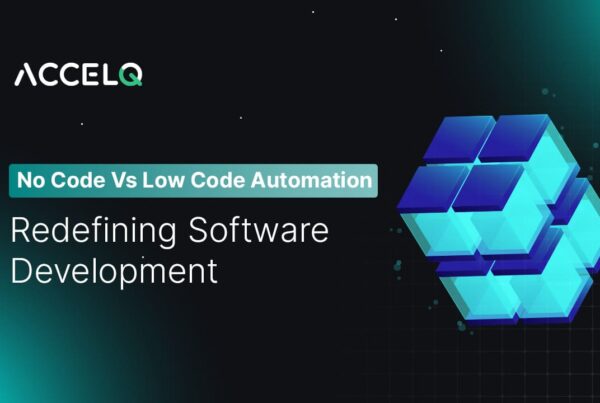 No-Code vs Low-Code Automation: Key Differences You Must Know
No-Code vs Low-Code Automation: Key Differences You Must Know
No-Code vs Low-Code Automation: Key Differences You Must Know
 ACCELQ® API Regression Automation
ACCELQ® API Regression Automation