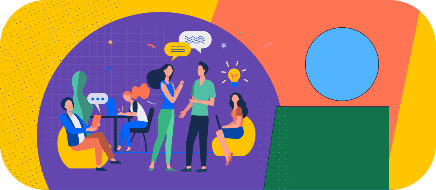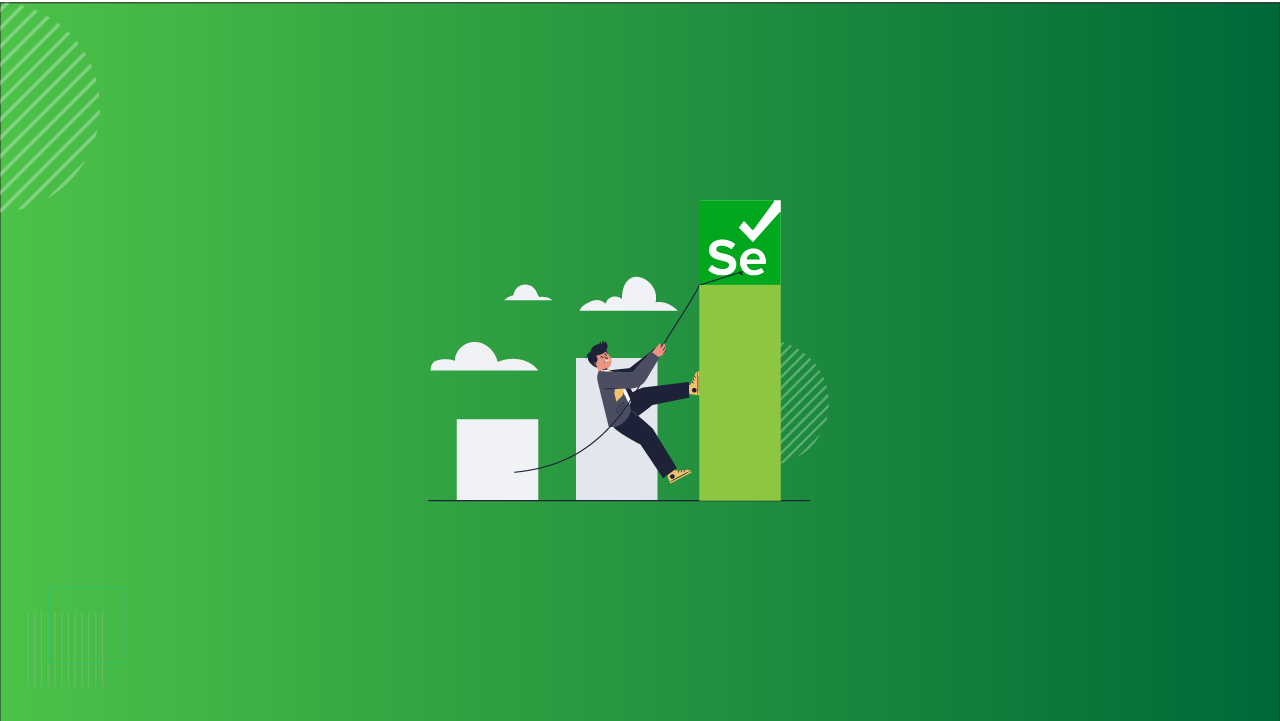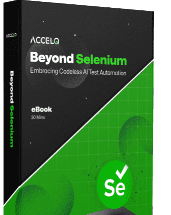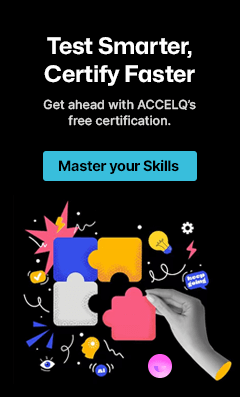What is Selenium WebDriver? A Complete Beginner’s Guide
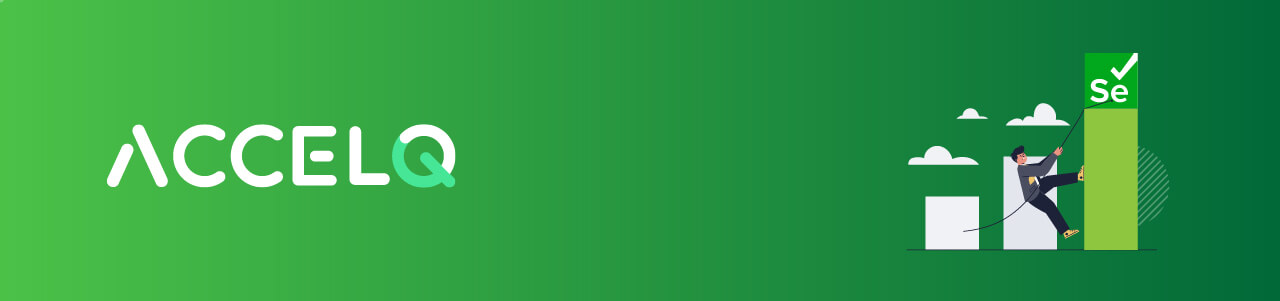
Selenium is a powerful platform that helps control web functions across browsers and major operating systems. It has scripts written in Python, Java, C#, etc., and has four components: Selenium IDE, Selenium RC, Selenium Web driver, and Selenium GRID. Selenium Framework is an open-source tool for automating web applications across browsers and platforms. It helps create automated test cases; the components used are Selenium IDE for recording user interactions and Selenium WebDriver for executing tests.
The following blog will explore and explain how ACCELQ can make test automation more approachable and effective.
What is Selenium WebDriver?
The core of Selenium uses browser automation APIs provided by browser vendors to handle the browser and run tests. It is as if a real user is operating the browser, and since it does not need its API to be compiled along with the application code, it is not invasive. Selenium WebDriver allows cross-browser compatibility testing and controls the browsers by directly communicating with them.
- It supports almost all programming languages, including Java, Python, C#, Perl, Ruby, and PHP.
- Selenium WebDriver supports operating systems: Windows, Mac OS, Linux, and Solaris.
- It supports Firefox, Chrome, Safari, Internet Explorer, and Microsoft Edge browsers.
- It permits you to execute cross-browser tests.
Many beginners ask, “Does WebDriver use Selenium?” Technically, it’s the other way around — WebDriver is a core part of the Selenium framework. Selenium as a whole includes tools like IDE, Grid, and WebDriver, but it’s WebDriver that executes the actual browser automation.
How Does Selenium WebDriver Work?
Selenium WebDriver acts as a mediator, allowing the code to communicate with different browser drivers. When Selenium is used to run tests, the test cases are created using element locators, which are located using a Selenium element locator technique. Then, using Selenium WebDriver, actions can be performed on those elements. In a nutshell, Selenium WebDriver works in three steps:
- Test commands are converted into an HTTP request by the JSON wire protocol.
- Before executing any test cases, every browser has its own driver, which initializes the server.
- The browser then starts receiving the request through its driver.
A common question is, “What is Selenium in WebDriver?” Selenium provides the overall automation framework, while WebDriver is the component responsible for controlling browser actions using programming languages. So WebDriver is essentially how Selenium interacts with the browser.
Still wondering, “What is the use of WebDriver in Selenium?” It’s the engine that powers all browser-based actions — clicking, typing, navigating, validating, and more. Without WebDriver, Selenium couldn’t simulate user interactions at the browser level.
Selenium WebDriver in Action (With Examples)
Below are language-specific examples of using Selenium and WebDriver together to automate browser tasks:
Java
import org.openqa.selenium.WebDriver;
import org.openqa.selenium.chrome.ChromeDriver;
import org.openqa.selenium.By;
public class SeleniumTest {
public static void main(String[] args) {
// Set the path of the Chrome driver executable
System.setProperty("webdriver.chrome.driver", "path/to/chromedriver");
// Initialize a Chrome browser instance
WebDriver driver = new ChromeDriver();
// Navigate to a web page
driver.get("https://www.example.com");
// Perform actions (e.g., click a button, enter text)
driver.findElement(By.id("some-id")).sendKeys("Some text");
// Close the browser
driver.quit();
}
}
Python
from selenium import webdriver
from selenium.webdriver.common.keys import Keys
# Set the path of the Chrome driver executable
driver = webdriver.Chrome(executable_path='path/to/chromedriver')
# Navigate to a web page
driver.get("http://www.example.com")
# Perform actions
elem = driver.find_element_by_name("q")
elem.clear()
elem.send_keys("pycon")
elem.send_keys(Keys.RETURN)
# Close the browser
driver.close()
C#
using OpenQA.Selenium;
using OpenQA.Selenium.Chrome;
class SeleniumTest {
static void Main() {
// Set the path of the Chrome driver executable
IWebDriver driver = new ChromeDriver("path/to/chromedriver");
// Navigate to a web page
driver.Navigate().GoToUrl("http://www.example.com");
// Perform actions
IWebElement query = driver.FindElement(By.Name("q"));
query.SendKeys("Selenium");
query.Submit();
// Close the browser
driver.Quit();
}
}
Ruby
require 'selenium-webdriver' # Set the path of the Chrome driver executable driver = Selenium::WebDriver.for :chrome, driver_path: 'path/to/chromedriver' # Navigate to a web page driver.navigate.to "http://www.example.com" # Perform actions element = driver.find_element(name: 'q') element.send_keys "Hello WebDriver!" element.submit # Close the browser driver.quit
The above are a few examples that provide some basic structure for Selenium WebDriver tests. These will vary depending on the complexity of the web application and the test requirements. In such cases, there may be a need to use more advanced features like handling dropdowns, checkboxes, alerts, frames, and executing JavaScript.
Challenges and Limitations of Selenium WebDriver
No Support for Testing Window/Desktop Applications
Selenium WebDriver only supports the automation of web-based applications. It’s not compatible with the automation of Windows/Desktop applications.
OS-Based Pop-Ups
Operating system-based alerts are above Selenium WebDriver’s capabilities since those pop-ups are part of the operating system instead of the browser. Nevertheless, since Selenium WebDriver can run multiple windows, web-based alerts are usually controlled with the “switchTo” method to prevent the pop-up while maintaining the browser in the background.
Handling Dynamic Elements
Dynamic element locators can be tricky in UI test automation; say the identifiers for a particular element differ each time the page is loaded. Selenium WebDriver can use functions like starts-with, contains, ends-with, etc., to handle dynamic web elements. But this can also fail, and it is harder for Test Automation Engineers to maintain Test scripts with dynamic locators; some Testing tools implement AI to identify these dynamic locators to avoid flakiness.
API Testing
For a UI or custom framework built around Selenium, it is easy to extend that framework to include API testing. Still, a different tool or library will be required for that, and that’s another limitation of using Selenium WebDriver (One of those libraries is Rest-assured).
🤔 Curious how Selenium stacks up against modern tools like Playwright?
[Compare them head-to-head in this guide.]
No Visual Testing
A different tool or library to incorporate Visual Testing is required (One of those libraries is BackstopJS), and it is needed to integrate Selenium with Sikuli for image testing.
Maintenance, Scalability, and Expertise
Selenium requires expertise from the team and the required resources to manage. Selenium is a maintenance-heavy framework and is difficult to scale as one grows.
No Support for REST and SOAP Platforms
Automation tests on web services like SOAP or REST using Selenium cannot usually be performed.
No Reporting Capability
Selenium does not have built-in reporting capability; resources must rely on plug-ins like JUnit and TestNG for test reports.
ACCELQ and Selenium WebDriver
Selenium WebDriver doesn’t have a built-in command for automating test results; hence, it becomes difficult to understand how many tests failed. Selenium WebDriver may be simpler than previous versions of Selenium, but it is still time-consuming and requires coding.
QA teams end up relying on developers who know how to use Selenium but aren’t necessarily familiar with business processes. While it takes time to set up and maintain, it also requires third-party integrations to carry out other testing processes. The alternative is to use codeless Selenium solutions that simplify the build and maintenance of Selenium.
The ACCELQ Platform
ACCELQ is a new generation test automation platform built on lean architecture principles. Its natural language-based interface allows non-technical people to implement stable automation and embeds best practices without custom frameworks and advanced coding skills. Supported by a stable runtime core behind the scenes, ACCELQ enables the entire QA lifecycle, including test planning, design, development, and execution.
Compared to Selenium-based automation, ACCELQ accelerates test automation by a factor of 3X and substantially cuts down the maintenance cost involved in managing automated test assets.
- Removes the complexities of frameworks/libraries and enables Test automation for all.
- Ensures Business process-driven design aligns with App Universe and optimal test coverage.
- Comes with Codeless natural English language Automation, built-in with modularity, reusability, and best practices.
- Can execute on any browser, OS, grid, or cloud-based perspective.
- Handles Test case management, business requirement mapping, and support for multiple sources (ALM, Jira, etc.)
- Everything is in the same end-to-end flow, UI, API, CI, and Test cases integration.
It is imperative to make the Test Automation process accessible to the whole team and stakeholders to sustain this momentum. A no-code/low-code automation testing tool is handy, enables faster software testing results on development solutions, and solves the above problem. Talk to us to find out more.
Conclusion: Is Selenium WebDriver Right for You?
Selenium WebDriver has been the go-to solution for web automation for years — powerful, open-source, and enterprise-tested across countless industries. But great power also brings complexity — from dealing with flaky locators, to stitching together multiple tools for reporting, API testing, and CI/CD.
If you are new to the process, Selenium WebDriver is an excellent way to get started with browser automation. But if faster time to delivery, more scalability, and less maintenance are what you are after, it could be time to investigate smarter, low-code alternatives.
Whether you are an experienced QA engineer or a team lead looking to spread test automation throughout your organization, the secret is selecting the tool that fits your situation – and future-proofing your QA strategy.
Ready to move beyond traditional Selenium limitations?
Explore how ACCELQ can simplify and accelerate your automation journey — without writing a single line of code.
Prashanth Punnam
Sr. Technical Content Writer
With over 8 years of experience transforming complex technical concepts into engaging and accessible content. Skilled in creating high-impact articles, user manuals, whitepapers, and case studies, he builds brand authority and captivates diverse audiences while ensuring technical accuracy and clarity.
You Might Also Like:
 System Test Cases Decoded: Write Them Right
System Test Cases Decoded: Write Them Right
System Test Cases Decoded: Write Them Right
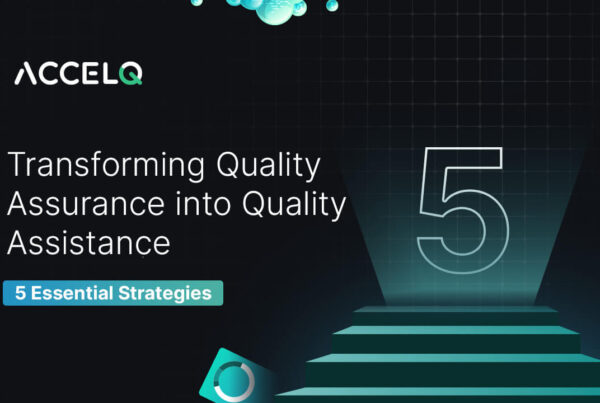 Transforming Quality Assurance into Quality Assistance – 5 Essential Strategies
Transforming Quality Assurance into Quality Assistance – 5 Essential Strategies
Transforming Quality Assurance into Quality Assistance – 5 Essential Strategies
 Top 27 Automation Testing Interview Questions and Answers
Top 27 Automation Testing Interview Questions and Answers